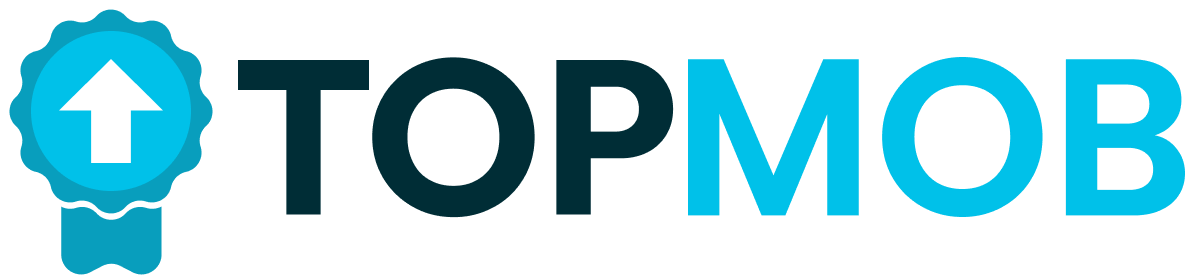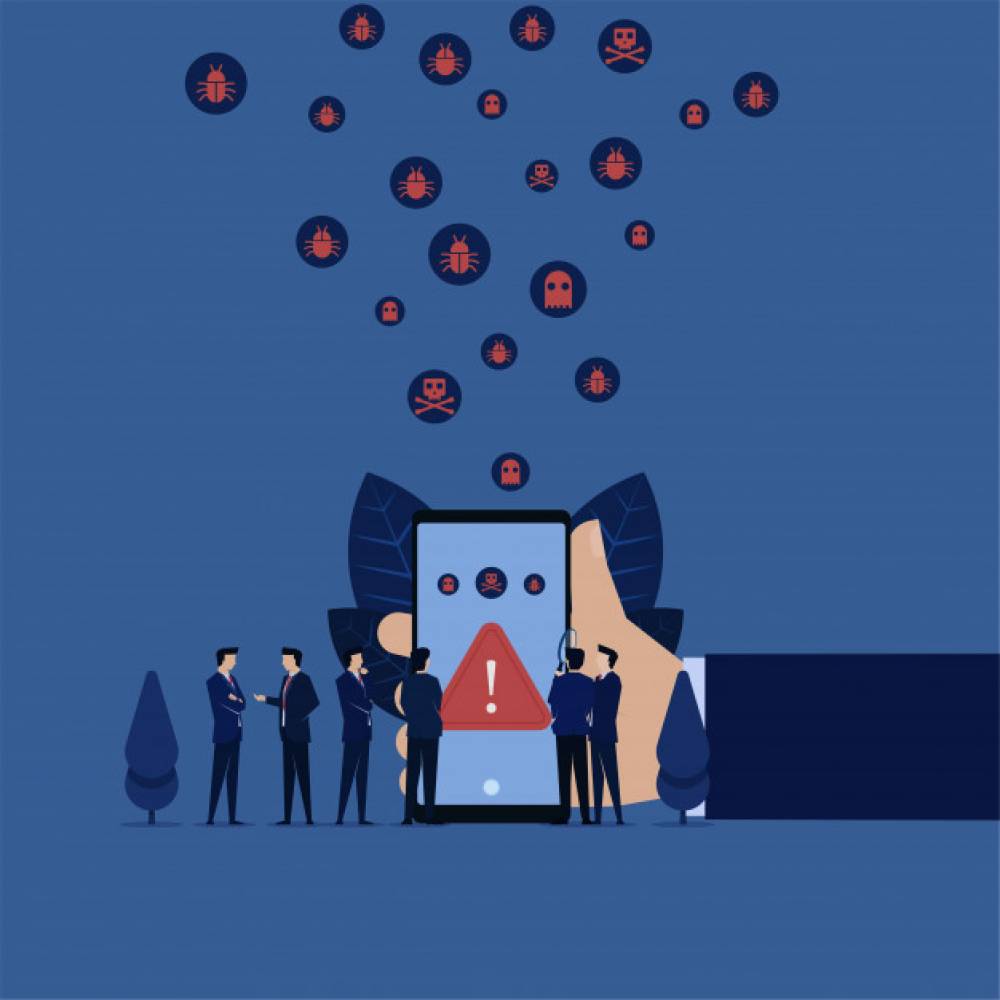
Is your cell phone infected with a virus? First, you do this
As much as it threatens the most popular mobile operating system in the world, viruses are still quite rare for it. The most important task is actually to determine if it is a virus at all or some intrusive application that we have voluntarily installed.
In case your device is buried by malicious malware, we will explain how to put it in safe mode and, if necessary, remove the administrator status of an intrusive application that you will then uninstall. If this method doesn't work, you always have to go back to the factory settings, although we wouldn't recommend it unless you've backed up all your data.
To make sure your device is not under attack, the smartest thing is to simply find an antivirus application. Some of the best on the market are Bitdefender Mobile Security, AhnLab V3 Mobile Security, and Norton Security and Antivirus. If you are absolutely sure that your device is harassing malware, we will explain what to do, but before we do, we believe it is important to clarify a few things.
Where do Android viruses come from?
The most common method by which malware comes to your phone is on the back of the app. This well-tried method is used by the most notorious Android viruses we’ve encountered in the last few years.
Checkpoint recently warned Android users not to download ‘guides’ for Pokemon Go or FIFA on Google Play. Namely, they turn your device into a silent botnet for advertising software. The fact is that all these applications bypass Google's defense due to the harmless nature of their main component - the application.
Viruses on Android have a real bunch of features, from malicious processes that run using your device, stealing personal information, or downloading additional software without your authority (retrofitted software isn’t necessarily malicious). Whatever they do, one feature they have in common - you don’t want them on your device.
How to avoid them?
• Do not install non-Google Play apps unless you are absolutely sure you know what you are doing. This feature should be turned off at startup. If not, go to Settings, then to Security, and turn off the Unknown Sources option there.
• Avoid application clones. They are easy to recognize by the name of the author, the typo in the name, or the meaningless images of the application itself.
• Check permissions: no matter where you install the app, it is important to check what you are allowing. Never, but never give administrator privileges. Does the video player really need a list of your contacts?
• Update the device software. The latest version of Android OS may not be available on your phone or tablet, but it's worth checking to see if they've been updated with the latest version available to them.
• Install an antivirus: this step is not absolutely necessary, but if you are already so paranoid, it can’t hurt you. Just keep in mind that a large number of antiviruses know how to ‘recognize’ a threat that it actually isn’t.
How to delete a virus from Android?
To get started, switch your device to safe mode. This prevents any non-Google applications from running, which means that no malware will run either.
On most devices, you need to press the power button to access the shutdown options and then select safe mode. If that doesn’t work, then google How to put (your device name) into safe mode and follow the instructions. When you are in safe mode, you will see, of course, a print of safe mode at the bottom of the screen.
Go to Settings, select Apps, and see what's under the Downloaded tab. Chances are good that your device isn't working best since you installed 'that new app'. If you don’t know her name, go down the list and look for those weird names or ones whose installations you don’t remember.
Tap the malicious app to open a dialog with its name and then tap Uninstall. The uninstall option will in some cases be gray, meaning the app has given itself administrator privileges. In that case, exit the menu and go to Settings, Security, Device Administrators. There you will find a list of applications on your device that have administrator privileges. All you have to do is remove the checkmark next to the malware and then Deactivate.
You will then be able to delete the application from the Apps menu and then exit the safe mode by restarting the device.